Introduction:
Here I will explain how to solve the problem “A network-related or instance-specific error occurred while establishing a connection to SQL Server. The server was not found or was not accessible. Verify that the instance name is correct and that SQL Server is configured to allow remote connections. (provider: Named Pipes Provider, error: 40 - Could not open a connection to SQL Server)” during the time of connect to database.
Description:
Here I will explain how to solve the problem “A network-related or instance-specific error occurred while establishing a connection to SQL Server. The server was not found or was not accessible. Verify that the instance name is correct and that SQL Server is configured to allow remote connections. (provider: Named Pipes Provider, error: 40 - Could not open a connection to SQL Server)” during the time of connect to database.
Description:
Today
I opened SQL Server Management Studio in my laptop to connect to database
unexpectedly I got error like “A
network-related or instance-specific error occurred while establishing a
connection to SQL Server. The server was not found or was not accessible.
Verify that the instance name is correct and that SQL Server is configured to
allow remote connections. (provider: Named Pipes Provider, error: 40 - Could
not open a connection to SQL Server)”. I didn’t get why this happened
because previously it worked perfectly. To solve this problem I did some
research and found solution at that time I decided to write post to help
someone who is in need with this problem. Check below methods to solve
this problem.
First Method
Open
SQL Server Management Studio now Connect window will open check whether you
given proper Server Type and Server Name or not because if we give
incorrect details then we have a chance to get this issue.
Second Method
1 Go to Start >>
Select All Programs >> Microsoft SQL Server 2008 R2 >>
Configuration Tools >> SQL Server Configuration Manager
(Note: I installed SQL Server is 2008 R2
version in my laptop that’s why I selected Configuration Tools from Microsoft
SQL Server 2008 R2 in case yours is Microsoft SQL Server 2008 then select
Configuration Tools from that SQL Server version)
2 After open SQL Server
Configuration Manager >> Select SQL Server Services >> Select SQL
Server (MSSQLSERVER) and check the status of SQL Server (MSSQLSERVER) whether
is it running or not
3 If SQL Server (MSSQLSERVER) Status is
in Running it’s ok otherwise right click on SQL Server (MSSQLSERVER) and click Start
4 Now select SQL Server
Network Configuration >> Select Protocols for MSSQLSERVER >> TCP/IP
and check status of TCP/IP whether is it enabled or not if that TCP/IP state is
in Disabled state right click on it and Enable that one.
NNow
restart your SQL Server Management Studio and check it I hope it will work for
you.



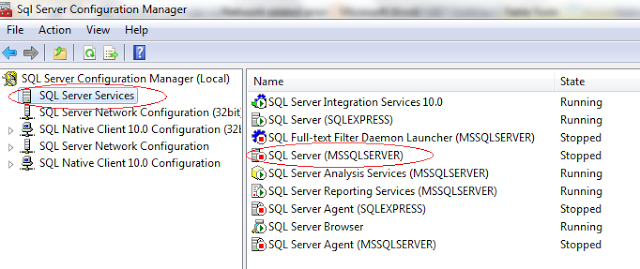














0 comments :
Post a Comment